Logging In
When you navigate to cloud.parallel.works*, you’ll see the login page.
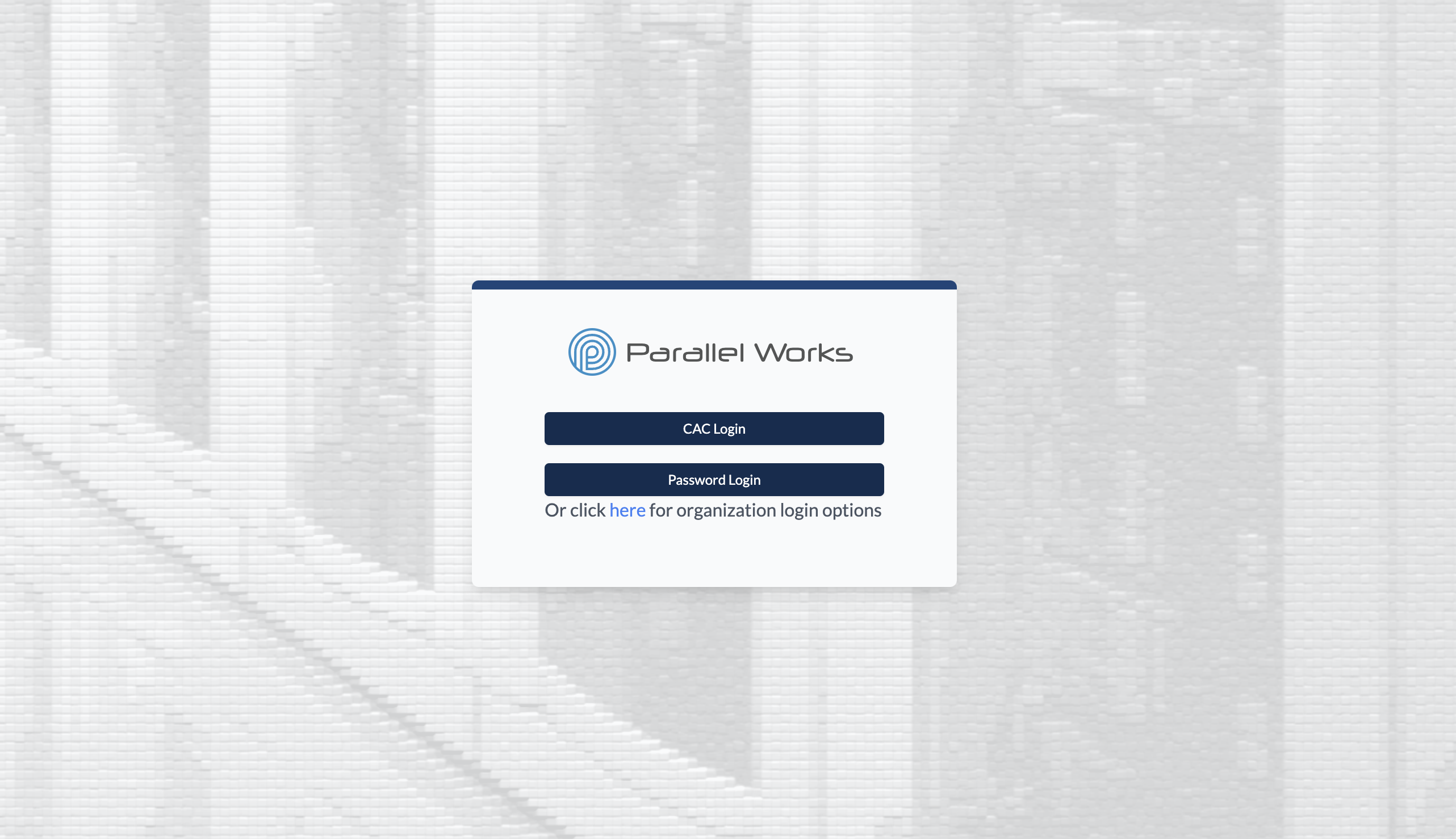
Login Options
If your organization requires a Common Access Card (CAC) to verify your identity, click CAC Login. Your browser will display a certificate dialog box; select your certificate and click OK. Next, your browser will display a PIN or password dialog box; enter your PIN or password and click OK. You'll then be logged in to the platform.
If you already have a PW account, click Password Login to enter your username and password.
If you don't have a PW account but your organization supports Azure Active Directory (AD), click the link below Password Login. Enter the name of your PW organization and click Next. You'll be redirected to a Microsoft sign-in screen. After you enter your organization email and password, you'll be taken back to the PW platform. Enter your Full Name, Username, and Email. Click Register to create your PW account and log in to the platform.
If you see the error message Invalid username or password when logging in, please reach out to us at support@parallelworks.com for assistance.
*Please note that, depending on the organization, some users log in to PW at a different URL (e.g., org.parallel.works).
Sudo Mode
To keep your account secure, the platform requires you to authenticate using multi-factor authentication (MFA) when performing certain sensitive actions. Once you authenticate, you will enter sudo mode.
In sudo mode, you'll be able to perform sensitive actions without having to authenticate again. You will remain in sudo mode for a set period of 1 hour, after which you will be required to authenticate again to perform sensitive actions.
We consider these actions to be sensitive:
- Resetting your password