Adding a Cloud Account
This page explains how to add cloud service provider keys to your PW organization, which will allow you to provision infrastructure that all members of your organization can use to start clusters.
The steps included on this page should be completed by an administrator in your organization.
Navigate to your organization settings (Username > Organization).
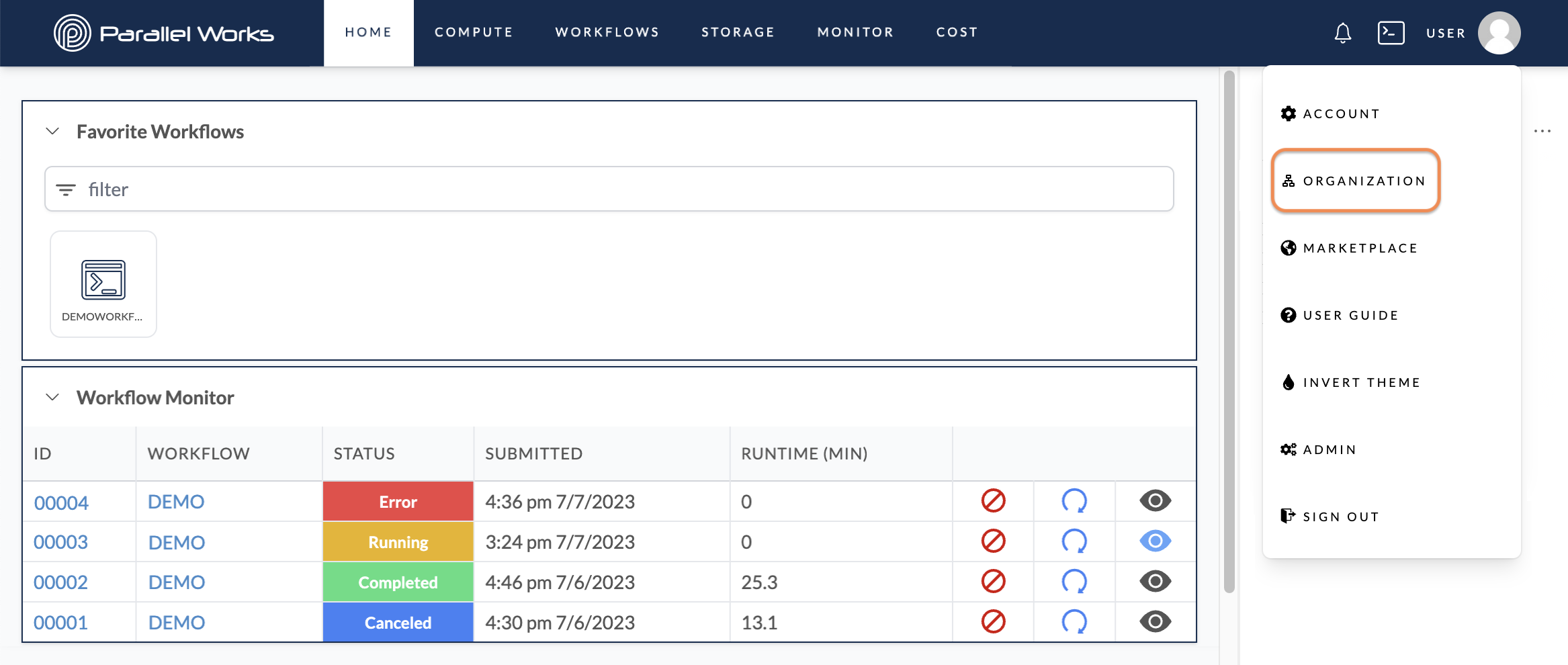
On the next page, click Keys.
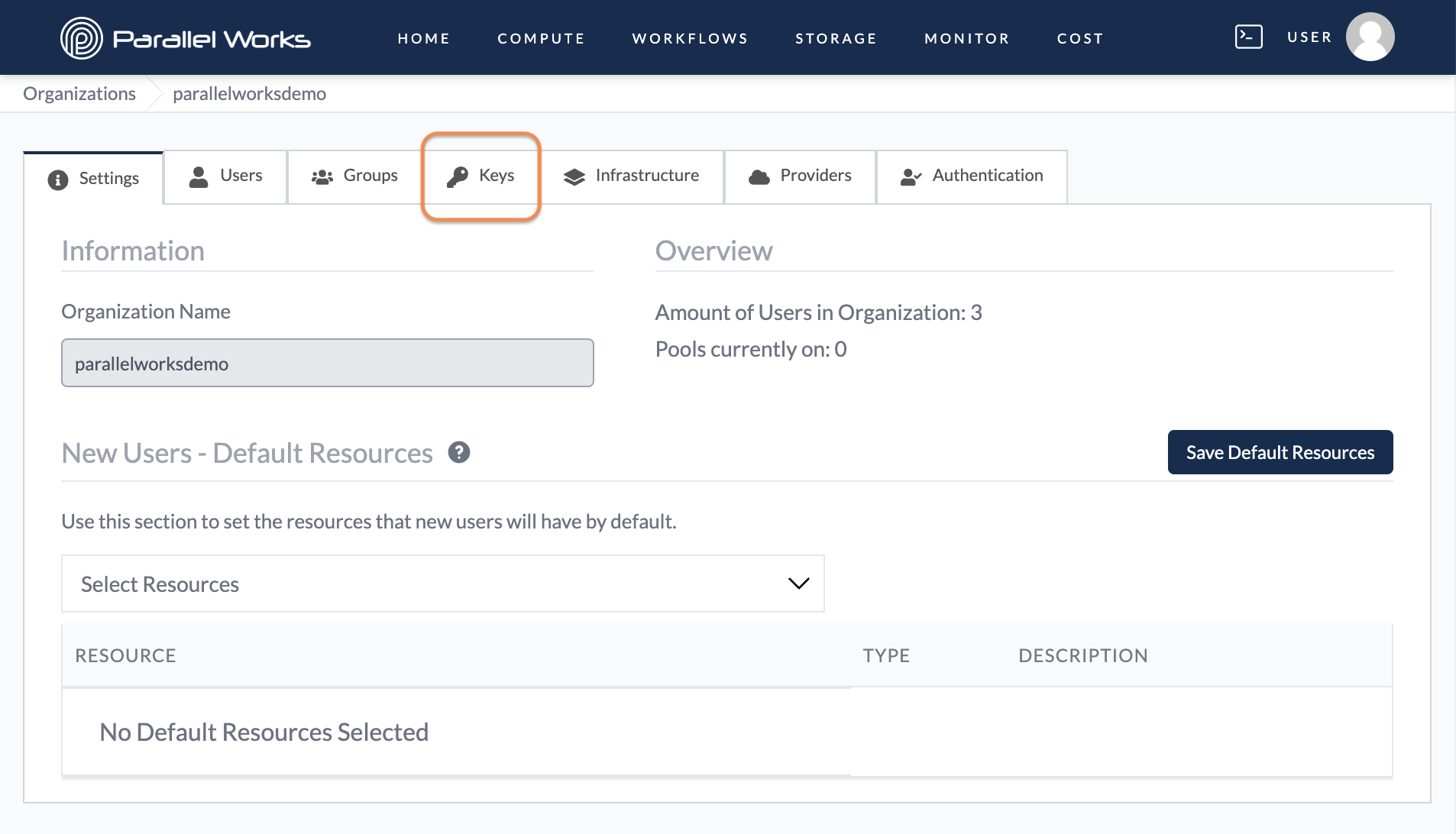
In Keys, click + New Key.
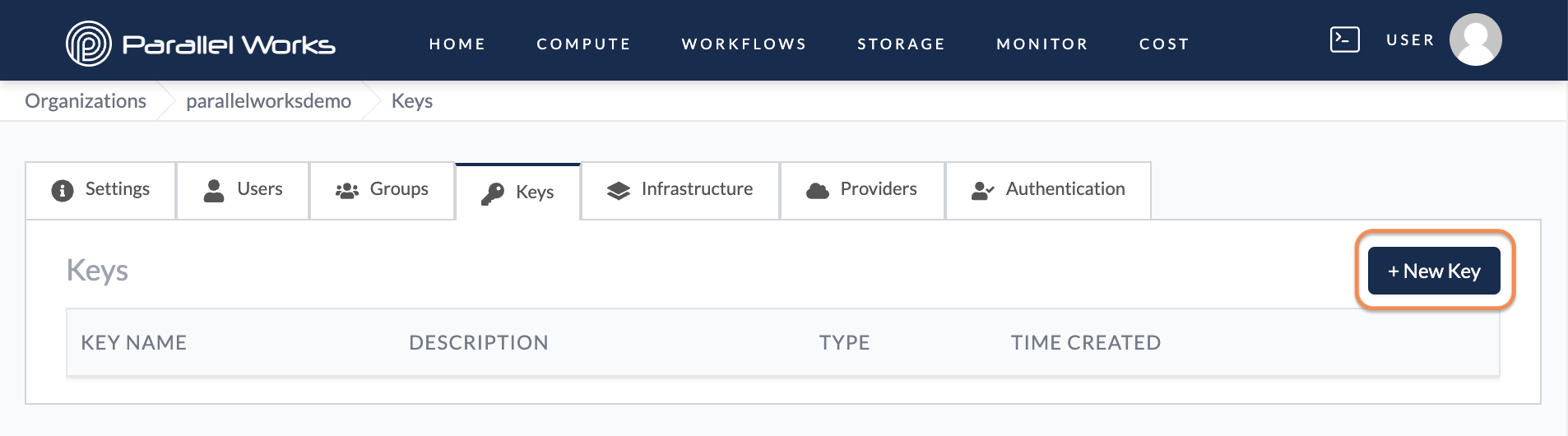
Select your cloud service provider from the Type dropdown menu.
Next, you'll add your cloud account key. This process looks slightly different for each cloud service provider; you can choose the one you're using from the options below.
- AWS
- Azure
AWS uses access keys for authentication. You'll need both your access key and private access key to add your AWS account to the PW platform.
If you don't have an access key, you can create one.
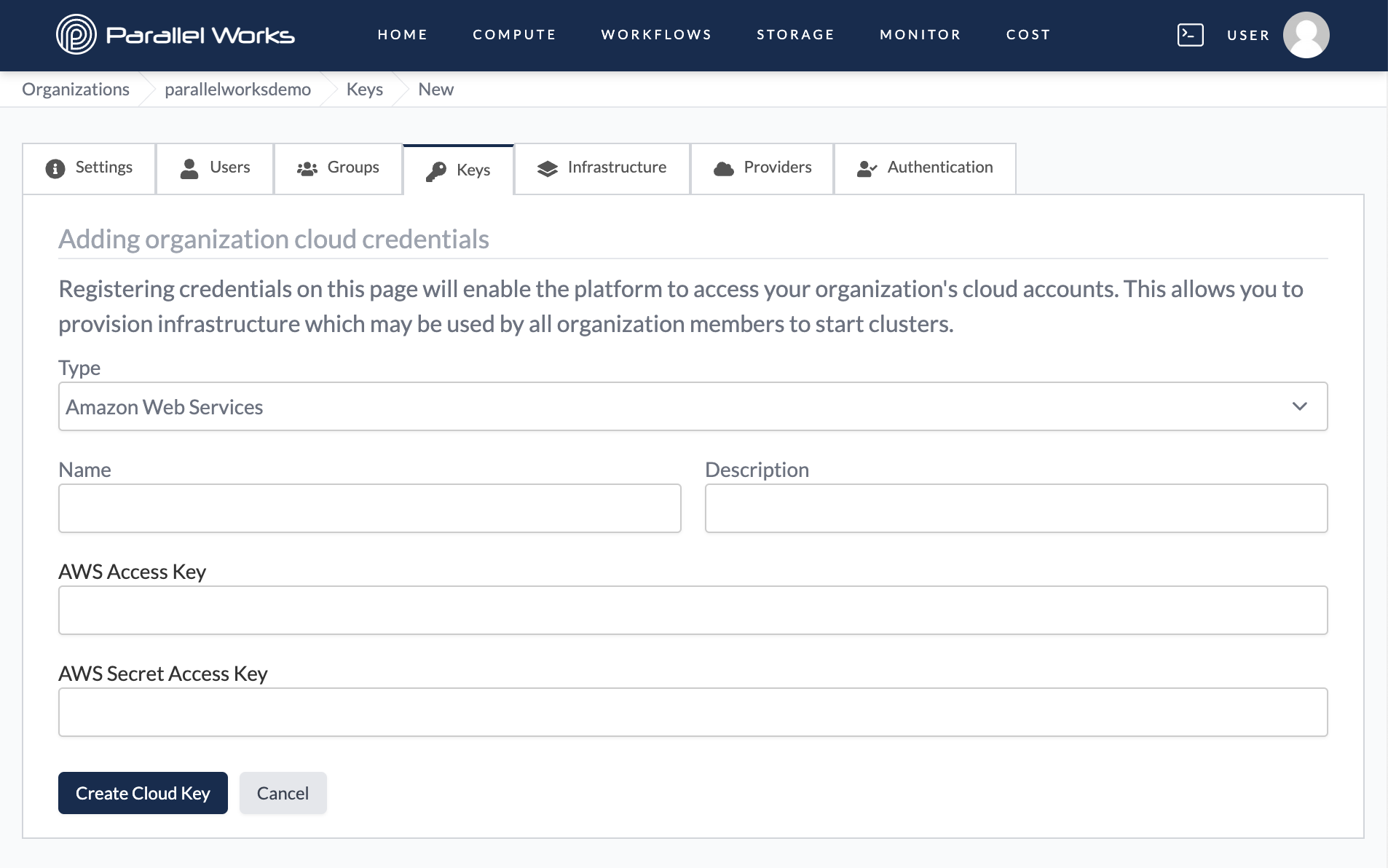
Azure uses service principles authenticated through a client secret. You’ll need your client ID, tenant ID, client secret, and subscription ID to add your Azure account to the PW platform.
If you don't have a principal secret, you can create one.
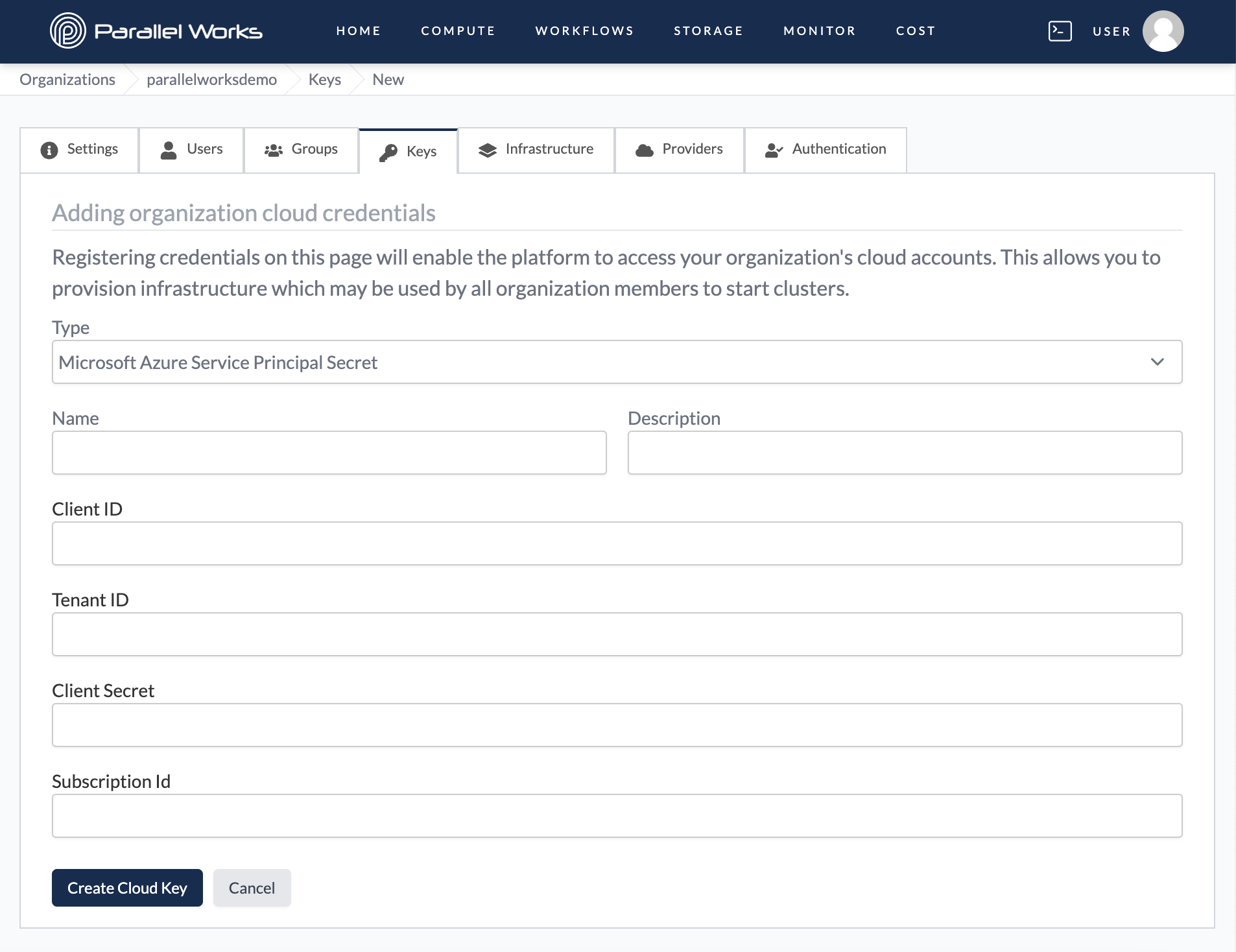
Google uses service account keys for authentication. You'll need the JSON file of the key to add your Google account to the PW platform.
If you don't have a service account key, you can create one.
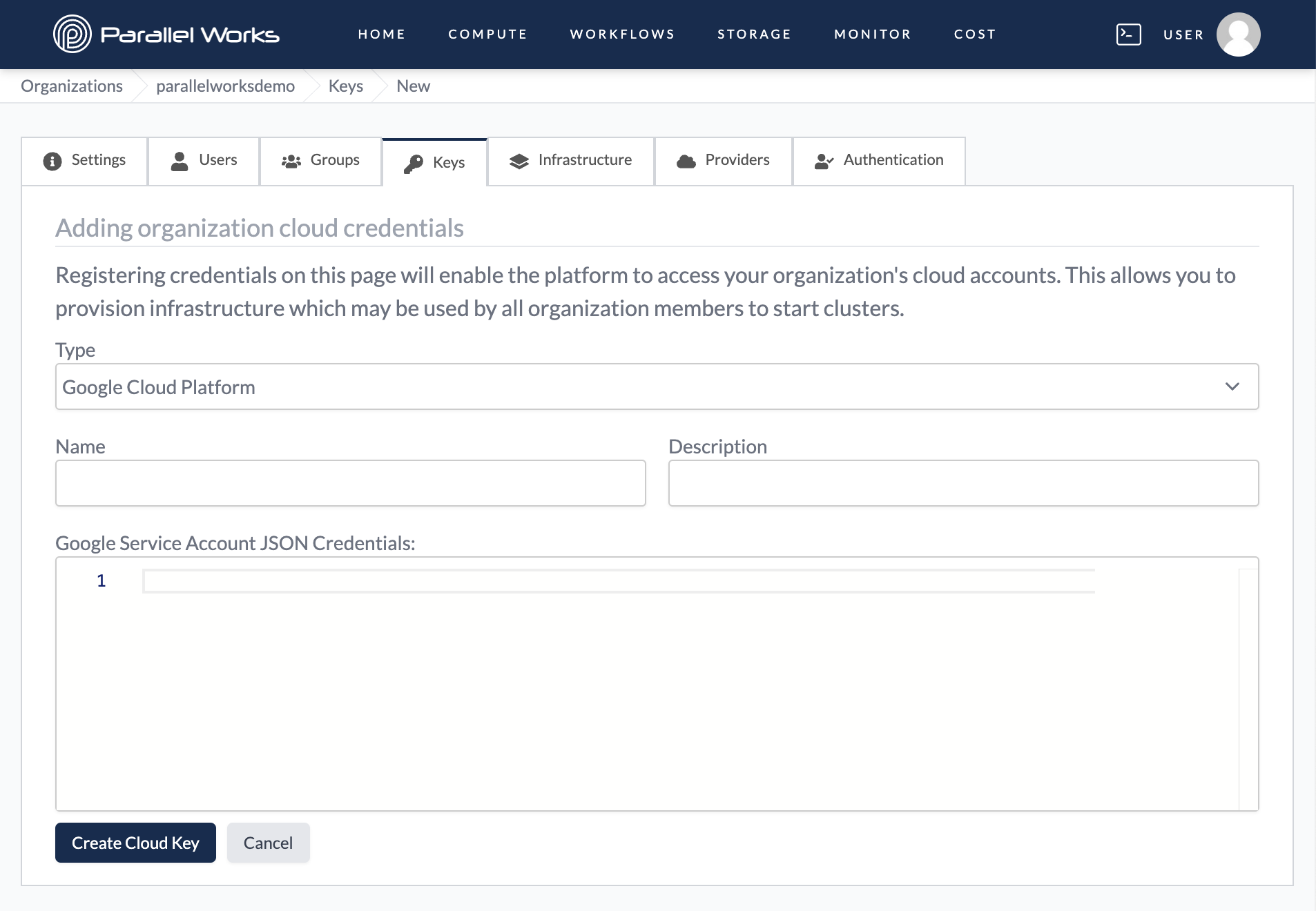
After entering your credentials, click Create Cloud Key.
On the next page, you'll see the message Security credentials added. Your new key will be listed in the Keys tab.