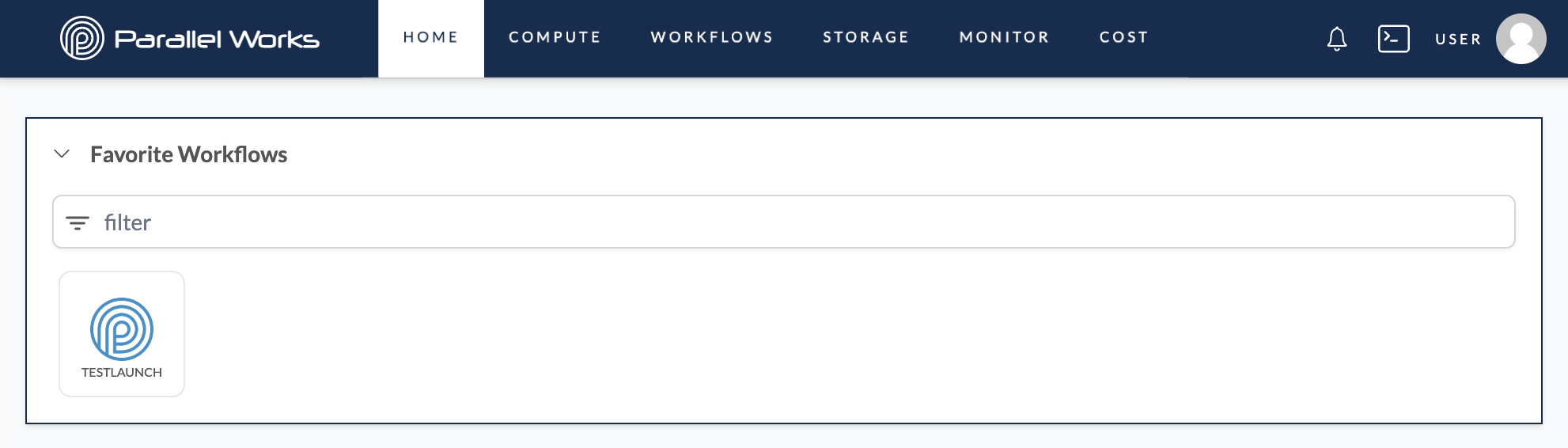Adding Workflows
In the PW Marketplace, we have pre-configured workflow tools and templates you can use to complete your work on the platform.
This page is a quick-start guide for adding workflows. For more detailed information about the Marketplace, please see Navigating the Marketplace.
Click your username, then Marketplace.
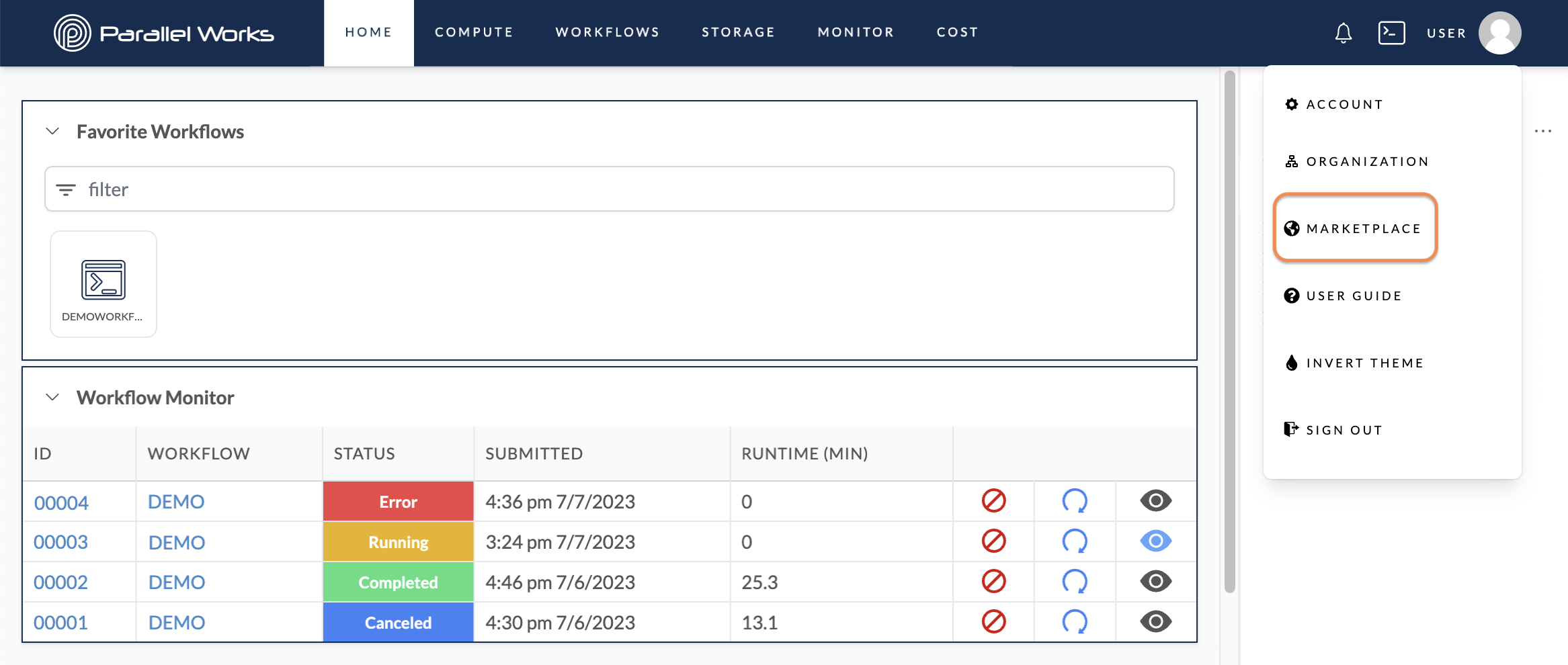
Click the workflow you want to add.
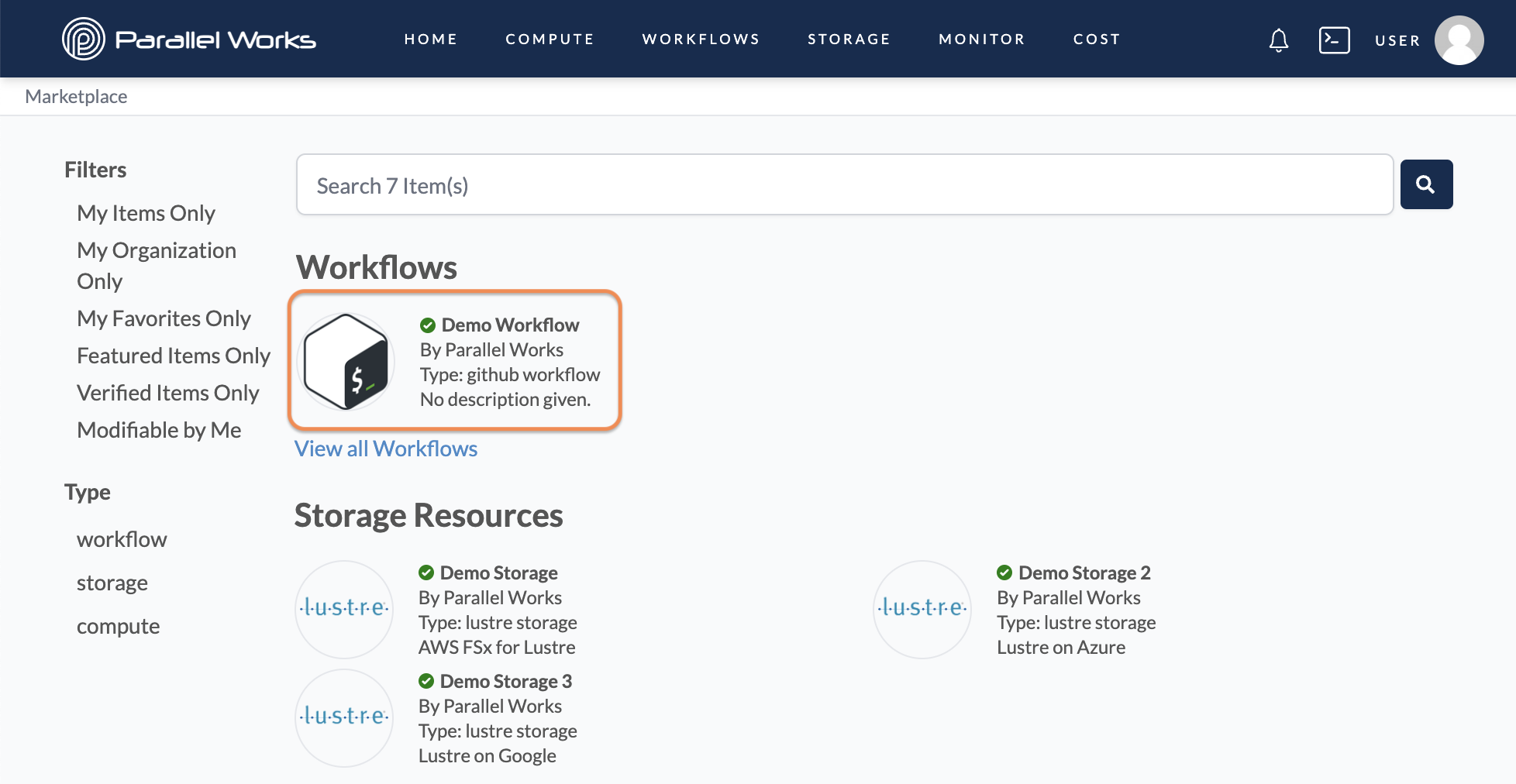
Click Use latest version.
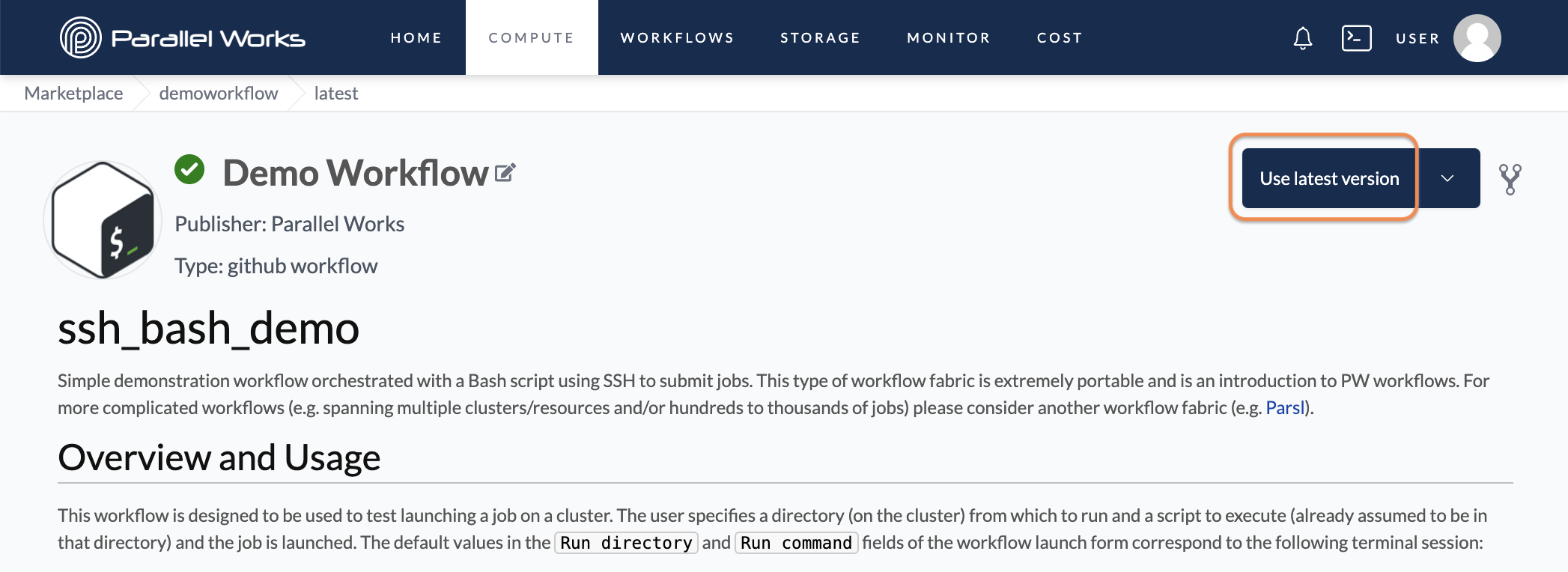
The Use latest version button will turn green, and the message Using version successfully will appear in the top right corner of your screen.
On the Workflows page, the workflow will appear in the Marketplace Workflows section. The workflow's version will be included in its Name and Tags.
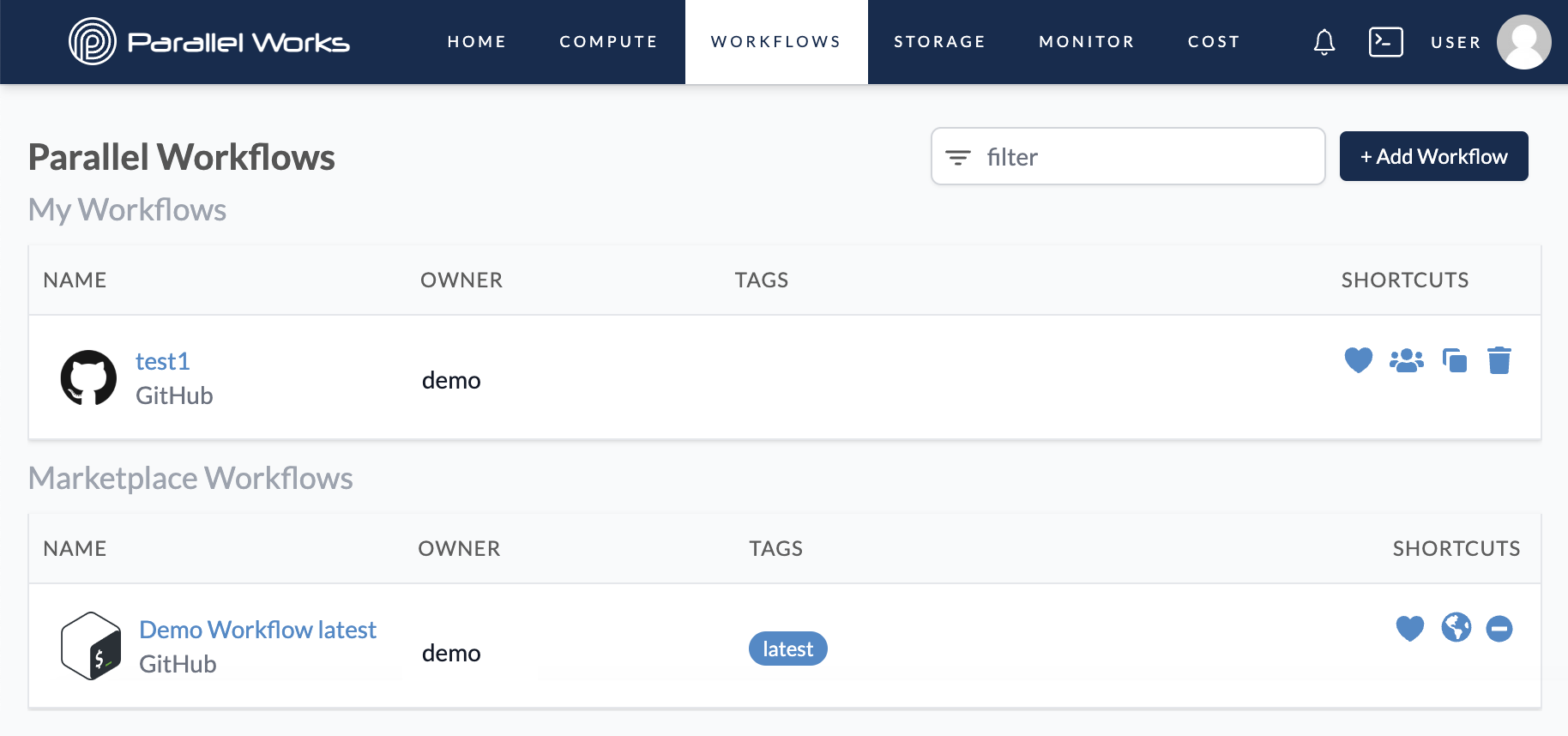
Favoriting Workflows
You can add frequently used workflows to your Home page for easy access.
On the Workflows page, click the slashed heart icon to favorite a workflow. The icon will change to a plain heart after you click it.
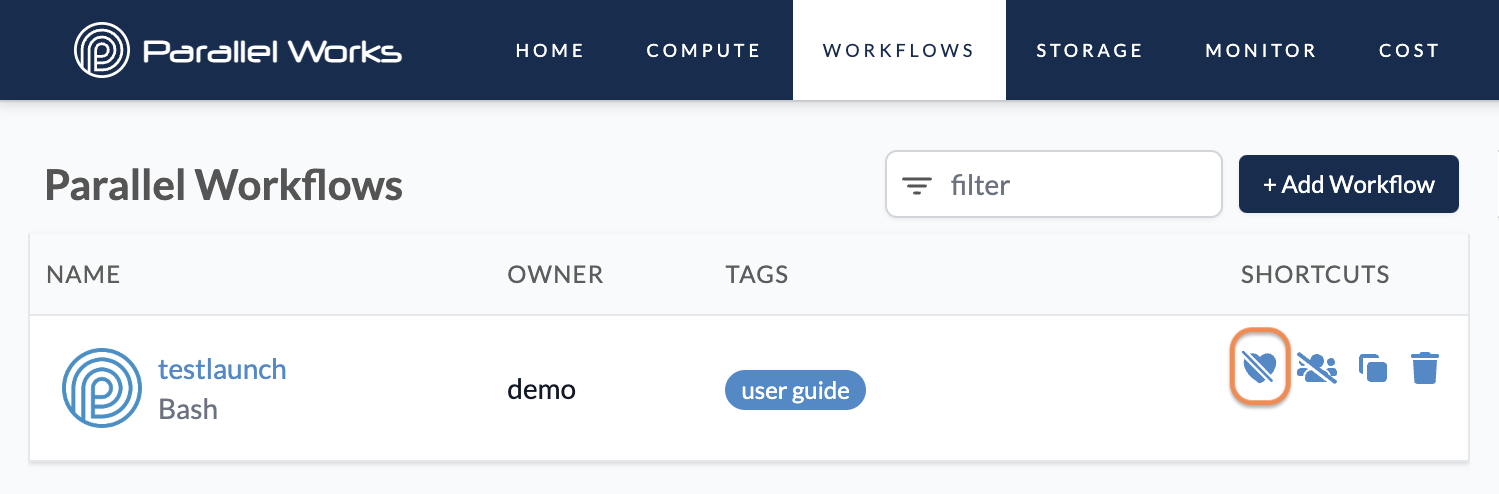
The workflow will now appear in Favorite Workflows on the Home page.